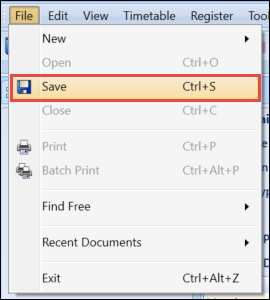Creating a new event from the File menu is the quickest way to create a new event in full, however this method requires you to already know the staff, room and course code that you want to use.
To create a new event from the File menu:
-
Select New > Event from the File menu.
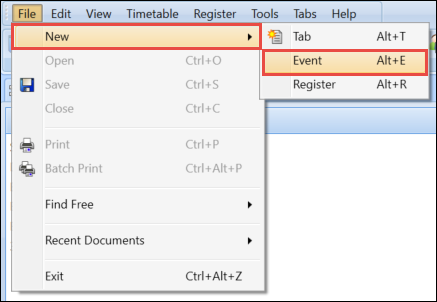
The Register Event screen is displayed.
-
Enter the relevant details for the event.
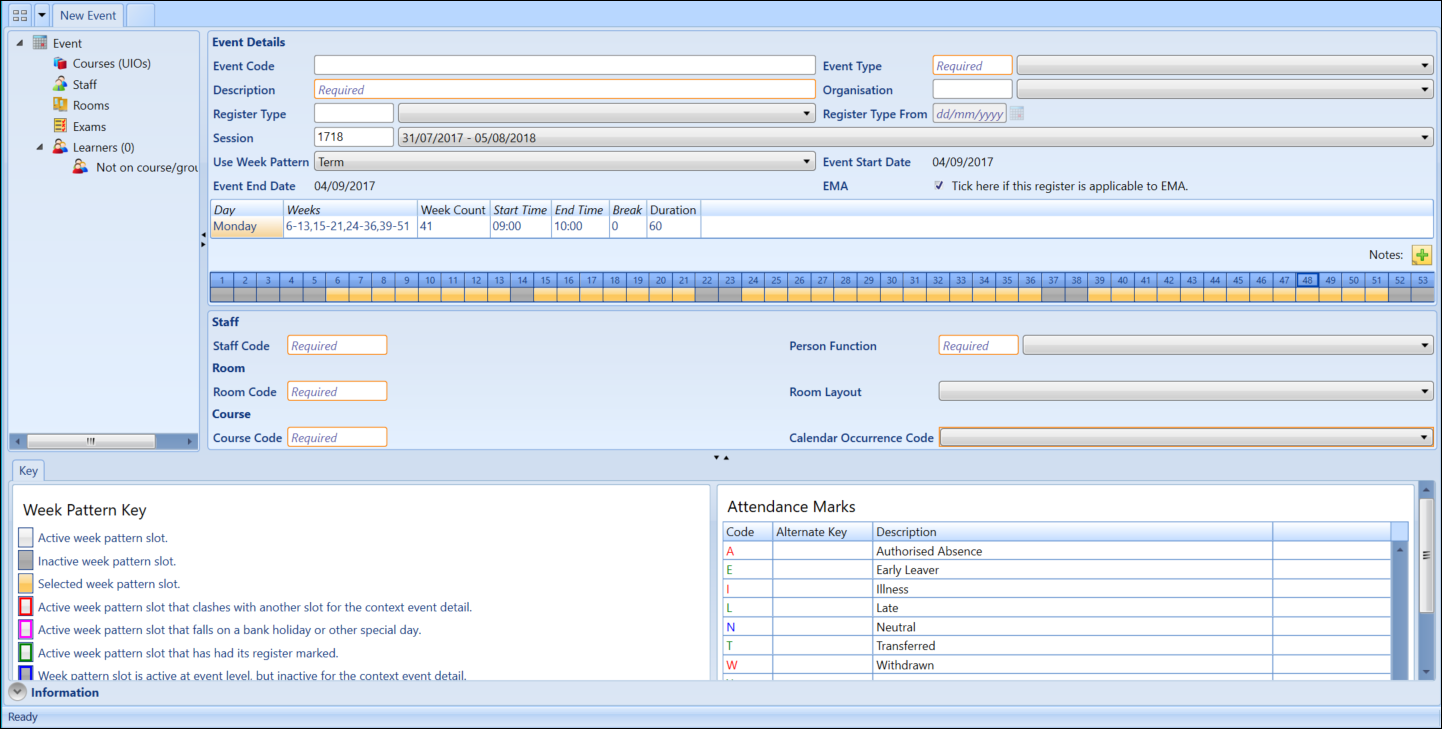
The fields on the Register Event screen are described in the following table.
| This field | Holds this information... |
|---|---|
| Event Code | The event code for this event. |
| Event Type |
The type of event being recorded. Select the relevant option from the drop-down list. This is a required field. |
| Description |
A description of the event. This is a required field. |
| Organisation | The organisation which the event is attached to. To define an organisation, select the required option from the drop-down list. |
| Register Type | The type of register the event should use. Select the required option from the drop-down list. |
| Register Type From | The date which the register type should be set from. This should only be entered if the register type should start after the start week in the selected week pattern. |
| Session | The session this event takes place in. This will default from the session set on the Options screen. |
| Use Week Pattern | The week pattern that the event should use. Select the required option from the drop-down list. |
| Staff Code |
The staff code of the staff member you want to attach to the event. This is a required field |
| Person Function |
The person function of the staff member you have added to the event. Select the required option from the drop-down list. This is a required field |
| Room Code |
The room code of the room you want to attach to the event. This is a required field |
| Room Layout | The layout of the room the event should take. Select the required option from the drop-down list. |
| Course Code |
The course code of the course you want to attach to the event. This is a required field |
| Calendar Occurrence Code | The calendar occurrence of the selected course. Select the required option from the drop-down list. |
| EMA |
Whether the event is included in EMA. |
-
Click the Save button to save the event.
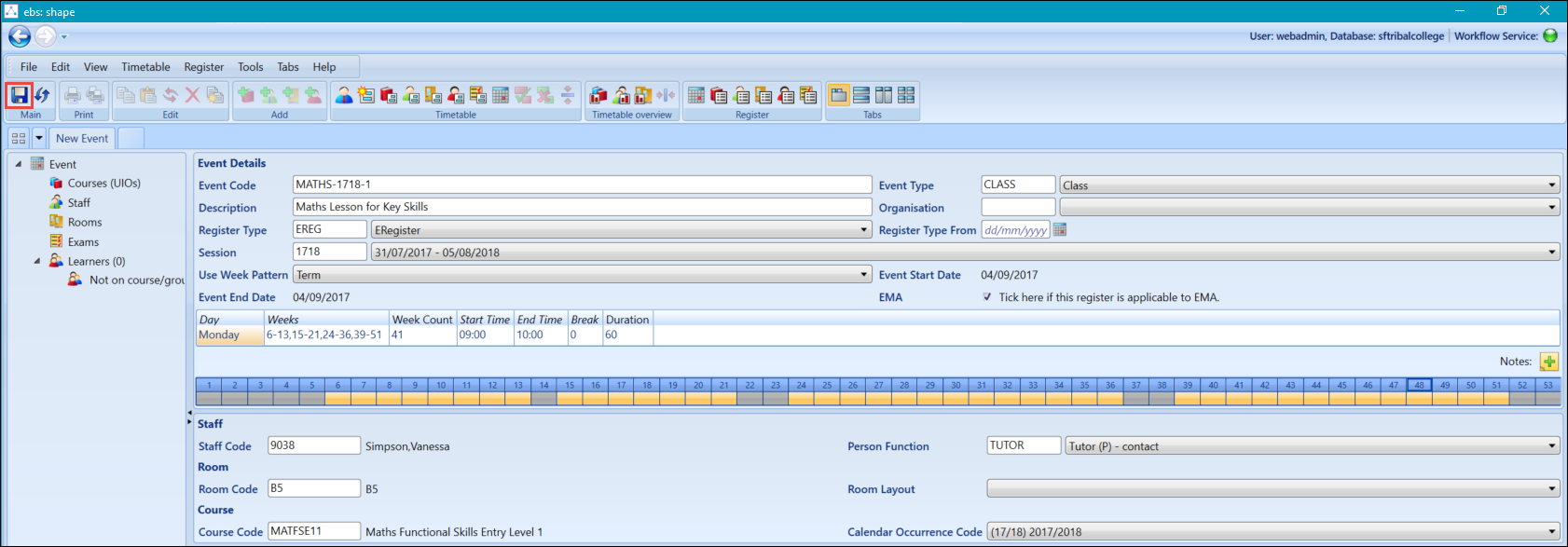
You can also save the event by selecting the Save option in the File menu.